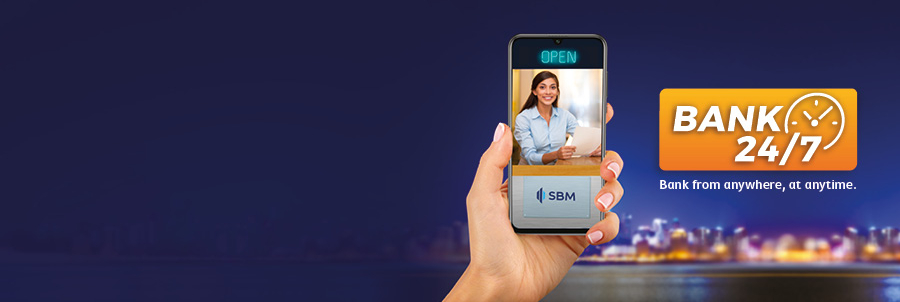Our app for iOS and Android is quick and easy to install, fast, convenient and more secure than ever - the easiest way to stay on top of your money.
Guide :
SBM Mobile Banking Terms and Conditions
Download Now :
With the SBM Mobile Banking app, you can:
- Make balance inquiry from around the world
- Effect Fund Transfer and consult Mini-Statement
- Effect a payment to another local bank
- Report a lost ATM card
- Register for estatement and view the status of service request
- Pay Utility Bills/Standing Orders including payment to institutional beneficiaries
- Pay Post-paid Mobile Bills
- Instant recharge of mobile
- Reload prepaid card
- Repay SBM Credit Card bills
- Request a cheque book
- Perform a Stop Cheque
Be 18 years of age or above and hold an account at SBM
How can I upgrade my SBM Mobile Banking App?
You can automatically update your application on Google Play Store or App Store.
What are the new specifications for the upgraded Mobile Banking platform?
The app is downloadable on Android and iOS only
Minimum specs:
iOS 9.3
Android version 5.0 / API level 21
20 MB to 30 MB storage space
I cannot access the app?
Please verify your User ID, MPIN and password.
OR
Close and reopen the app.
OR
Uninstall and reinstall the app.
If the issue is not resolved, please contact us on 202 1111 (office hours)
207 0111 (after office hours) or by email at sbm@sbmgroup.mu.
What should I do if I do not receive an OTP?
In the new system, Customers will need to enter an OTP to login and to register their Mobile Banking service. Customers are therefore advised to verify their mobile number and email ID registered with the Bank. This can be done by accessing “My Profile” after login on the existing system > Manage Personal Details > e-Contact Details. Amend them if required and authenticate using your transaction password.
In the new Internet Banking, you will be able to change your e-Contact details in “My Profile”. In case you are not receiving your OTP while login, you can access “Update e-Contact details” and change your email ID and mobile number using your card (debit, credit and prepaid) and PIN.
What should I do if I do not get a message to update my Mobile App?
Customers are advised to enable “Automatic Update” on their mobile device for “SBM Mobile Banking” to receive a notification once the new Mobile App is available on the Stores for download/ Update. A note is available on the current Mobile Banking App and customers will be informed about the date / time the App will be available for download. In case Automatic Update is not enabled on the mobile device, kindly search “SBM Mobile Banking” on Playstore/Appstore when are notified about the date/ time the new Mobile Banking App is ready on the Stores. Click on Update/ Install to proceed.
How to log in the SBM Mobile App?
Access the SBM Mobile App which has been downloaded on your mobile phone and click on “First Time User”. Enter your Username, accept the “Terms and Conditions” and click on the “Continue” button. Key in your Internet Banking Password and click on the “Continue” button. An OTP will be generated and sent to your registered mobile number and email id. Enter the OTP and click on Continue. Upon successful authentication of the OTP, you will be required to define your 4 digits MPIN (MPIN should be 4 unique digit). You have been now successfully activated for the new Mobile Banking application. Key in your username and the newly defined MPIN to log in.
How to Enable Touch ID for Biometrics Authentication?
You need to register your fingerprints on the mobile device if it has this feature. Your Mobile App will detect biometrics enabled on the device and prompt you to register for biometrics. Select “Yes” to proceed. Touch the fingerprint picture and place any registered fingerprint on the device sensor.
Note:
OTP and MPIN will be required to register biometrics authentication. Biometrics authentication is allowed for only 1 user per mobile device.
Any fingerprints registered on the device can be used for biometrics registration and subsequent login authentication. At any time you can disable the biometrics authentication on Mobile Banking by accessing “Enable Biometrics”. To register again, you will need to enter a new OTP and your MPIN to proceed.
Is the app secure?
Yes, the app is very secure. It has built-in security technology to keep your banking details safe and private.
How long does it take to get started with the Mobile Banking app for iPhone and Android?
For most customers, this should take just a few minutes, provided you already have a valid phone number registered with us. To start banking on your mobile, all you have to do is register your device on the app and authenticate yourself. You can then start banking right away. If you do not have a valid phone number registered with us, it will take more time: the quickest option is to register one now.
Is Mobile Banking free?
We do not charge any fee for Mobile Banking.
Your mobile operator may charge a fee for certain services (such as downloading or using the app), so please check with them. Services may be affected by phone signal and functionality. Our new app is compatible with devices running iOS or Android. (The app is not compatible with some older versions of the operating systems – check the App Store or Google Play for more details).
What if I have forgotten my login details?
If you have forgotten your password you can reset it in the app's settings menu by selecting ‘My security settings’.
Select 'Forgotten your password?' and follow the security steps to reset your password.
Is my password and username the same as those I use on my computer?
Yes. Your username and password are the same whether you use a personal computer (PC) or mobile device to access your accounts online.
How far back can I view transactions on my accounts via the app?
You can quickly and easily look through up to a year of both current and savings accounts transactions.
Why are old versions of the app not supported?
We continuously add enhancements and new functionalities to the Mobile Banking App, and our latest apps are even better than before. We also continually enhance the app’s security. We want to ensure that all our customers can experience the full benefits of these upgrades and have taken the decision to stop supporting older versions of the app.
What are pending transactions?
Pending debit card transactions are transactions that have been authorised for payment, but which have not been taken from your account balance. Pending paid-in cheques are cheques which we have received but which are not yet available to spend.